Automate Form Submission to Deal Creation in HubSpot Using Zapier

When somebody submits a form on your website, it creates a contact in your HubSpot account, but it doesn't automatically create a deal. This can be a tedious task if done manually for every single submission.
In this blog post, we will guide you through the process of automating this workflow using Zapier, so you don't have to create deals manually anymore.
If you need help setting up this workflow or similar ones for your company, feel free to book a free discovery call with us at this link https://connex.digital/book/website.
Now, let's jump into the workflow.
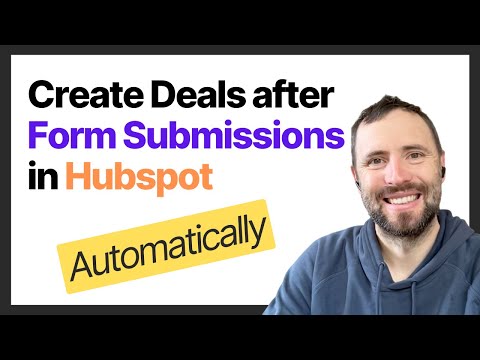
Step-by-Step Guide
Step 1: Setting Up in Zapier
First, go to zapier.com and click on "Create" and then "Zaps". When planning workflows on Zapier, we usually follow the formula "when this happens, then do that". In this case, when there is a form submission in HubSpot, we want to create a deal in HubSpot.
Step 2: Creating a Trigger
Click on the "Trigger" and search for HubSpot. The event you are looking for is "New Form Submission". Click "Continue", choose your account, and connect your HubSpot account if you haven't already. Choose your form and click "Continue". Before testing the trigger, submit a form on your website.
Step 3: Testing the Trigger
Go back to Zapier and hit "Test Trigger". Zapier will try to pull previous form submissions. Select the most recent form submission and click "Continue with Selected Record".
Step 4: Creating an Action
In the "Action" section, search for HubSpot again. The event you want is "Create Deal". Choose your account and proceed to the action setup. Map the fields coming from the trigger to create a dynamic deal name. Choose the deal pipeline and deal stage, and fill in the required fields. Click "Continue" and hit "Test Step". This will create a deal with the mapped information.
Step 5: Associating the Contact to the Deal
Even though the deal is created, the contact is not yet associated with it. To automate this association, add a couple of steps in Zapier.
Finding the Contact ID
Create a new action in Zapier and search for HubSpot. The event you need is "Find Contact". Connect your account and use the email field to find the contact. Map the email value from the form submission and click "Continue" and "Test Step". This will return the contact ID.
Creating the Association
Add another action in Zapier and search for HubSpot. The event you need is "Create Association". Connect your account and set up the association. The object being associated is the deal, and the type of associated object is the contact. Map the ID of the contact from the previous step and click "Continue" and "Test Step".
Step 6: Finalizing the Workflow
Once the association is created, go back to Zapier and hit "Publish" to activate the workflow. Rename the workflow to something meaningful like "Create Deal After Form Submission".
Conclusion
And there you have it! You've successfully automated the process of creating deals in HubSpot after a form submission using Zapier.
Need help?
👉 We can support you, book a free consultation here.
