Automating Slack Reminders for Upcoming Notion Items Using Zapier
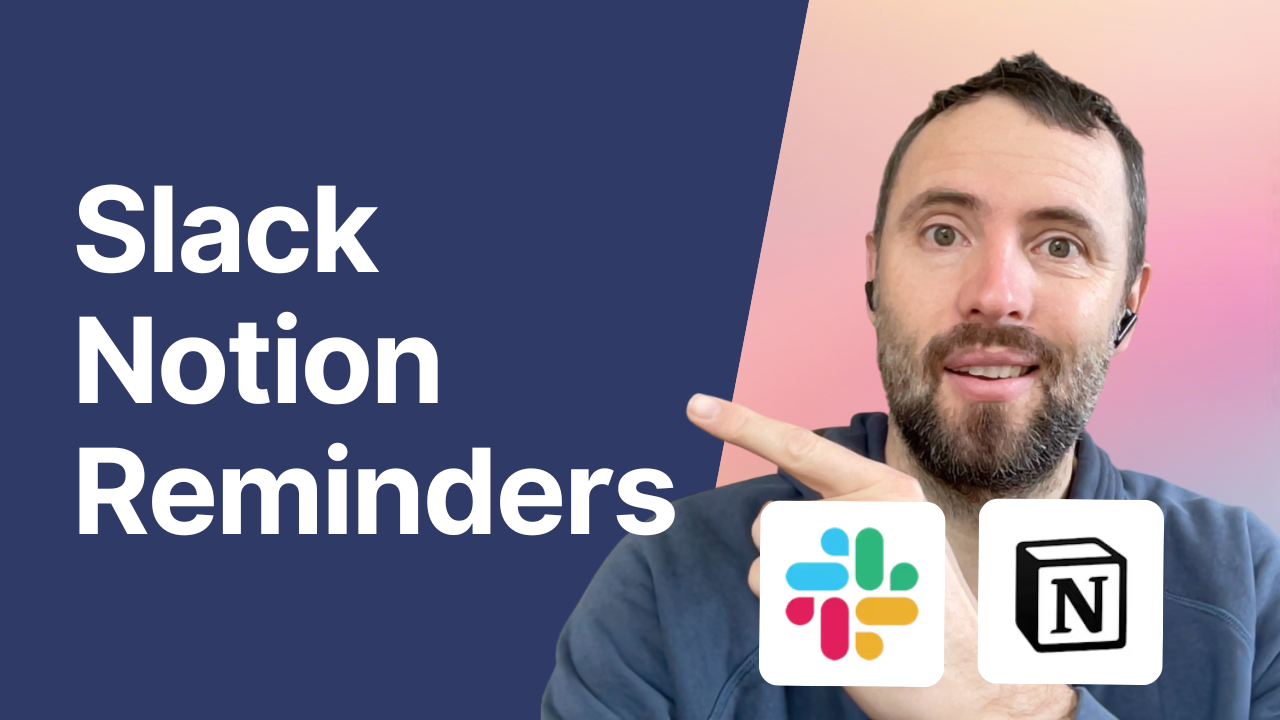
Ever found yourself scrambling to keep track of important due dates in Notion while your team lives in Slack? You're not alone! Today, I'm going to walk you through a clever automation that sends Slack notifications when items in your Notion database are coming due. This setup is perfect for managing contract renewals, project deadlines, or really anything with a due date.
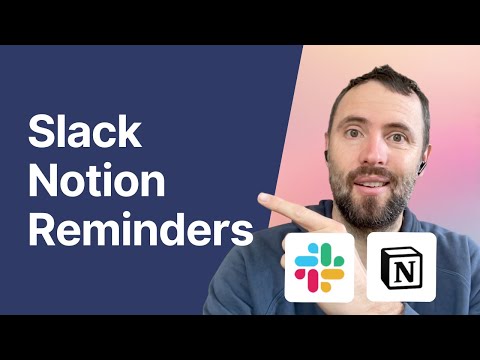
The Challenge
A shipping company came to me with an interesting problem: they had all their contract information stored neatly in Notion, but their team primarily communicated through Slack. They needed a way to get automatic reminders in Slack when contracts were approaching their expiration dates.
The Solution: Notion + Google Calendar + Slack
While there are several ways to tackle this, I'll share the most robust approach that works even when you have multiple items due on the same day. Here's the basic flow:
- Store your items and due dates in Notion
- Create a mirror of these items in Google Calendar (7 days before the due date)
- Use Google Calendar to trigger Slack notifications
Setting Up Your Notion Database
First, you'll need to add two custom properties to your Notion database:
- Calendar Event ID: This helps track the corresponding Google Calendar events
- Reminder Status: This will have two options - "updated" and "updating"
You'll also need to create a simple Notion automation that triggers whenever the expiration date is edited, setting the reminder status to "updating."
The Zapier Magic
We'll create two Zaps to make this work:
Zap #1: Notion to Google Calendar
This Zap watches for updates in your Notion database and manages the Google Calendar events. It:
- Triggers when a Notion database item is updated
- Checks if the item has an expiration date and if the reminder status is "updating"
- Creates or updates a Google Calendar event 7 days before the due date
- Updates the Notion item with the calendar event ID and sets the status to "updated"
Zap #2: Google Calendar to Slack
This simpler Zap handles the actual notifications:
- Triggers when a calendar event starts
- Sends a formatted message to your chosen Slack channel
Pro Tips
- When setting up the Google Calendar events, include "Slack reminder" in the event title - this helps filter out unrelated calendar events
- Store your Slack message formatting in the Google Calendar event description for clean, consistent notifications
- Include the Notion item URL in your Slack notifications so team members can quickly jump to the relevant entry
- Pay attention to timezone settings in Zapier to ensure notifications arrive at the right time
The Result
Once everything is set up, your team will get automated Slack notifications 7 days before any item is due in your Notion database. Need to change a due date? Just update it in Notion, and the automation will handle everything else!
Customization Options
You can easily modify this setup to:
- Change the notification timing (e.g., 3 days or 1 month before due dates)
- Adjust the notification format and included information
- Add multiple notification points for each item
- Send notifications to different Slack channels based on item properties
Now your team can stay on top of important deadlines without constantly checking Notion. Pretty neat, right?
Remember, while this tutorial uses contract expiration dates as an example, you can adapt this automation for any time-sensitive items in your Notion databases - from project milestones to content calendars and beyond.
Need help setting this up or have questions? Drop a comment below or reach out directly. Happy automating! 🚀
Need support setting this up? We can help!
Unlock the full potential of your blog with our expert guidance on integrating apps like WordPress and Google Analytics. Let us help you streamline your setup—book a call with us today!
