Build a Custom Slack-Zendesk Support System with Zapier
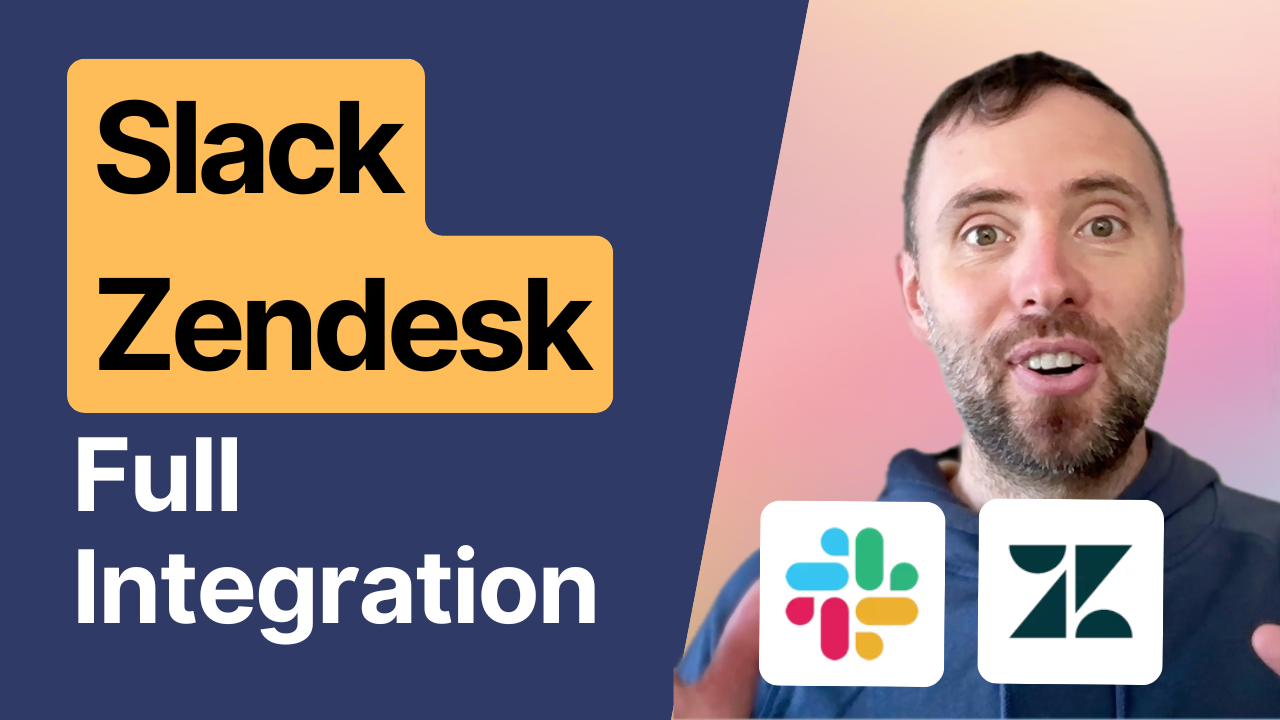
What if you could turn any Slack message into a Zendesk ticket with just one emoji reaction? Better yet, what if your support team could respond from either platform and have messages sync automatically? This isn't a wish list – it's a reality you can create in under 15 minutes using Zapier. In this guide, I'll walk you through building an integration that will save your team hours of manual work and revolutionize your support workflow.

Why Build a Custom Integration?
While Zendesk offers a native Slack integration, teams running support operations that heavily rely on threaded conversations often find it lacking. The native integration breaks down in several crucial ways: conversations don't maintain proper threading, ticket creation from Slack messages becomes disjointed, and replies don't sync smoothly between platforms.
Sure, there's a "side conversation" feature, but it requires agents to initiate from Zendesk and creates scattered, top-level messages in Slack instead of maintaining organized threads under original inquiries. For teams managing multiple support requests, this means related conversations end up fragmented throughout Slack channels rather than neatly organized.
That's why we're building a custom integration using Zapier that delivers what support teams actually need:
- Properly threaded conversations under original inquiries
- Seamless two-way communication
- Perfect conversation sync between platforms
- Flexibility for your team to respond from their preferred platform
The Integration in Action
Picture this: A team member notices an important message in Slack that requires support attention. With a simple emoji reaction, the message automatically transforms into a Zendesk ticket. Team members can then respond either from Slack or Zendesk, with messages syncing between both platforms in real-time.
Building the Integration: Three Simple Workflows
Let's break down the integration into three manageable parts:
1. Creating Tickets from Slack Reactions
First workflow: Triggers when someone adds a Zendesk emoji reaction to a Slack message. Zapier captures this action and creates a new Zendesk ticket, complete with the original message and a link back to the Slack thread. For user feedback, it automatically posts a confirmation message in Slack with the ticket number.
2. Syncing Slack Messages to Zendesk
Second workflow: When team members add responses to the Slack thread, these messages automatically appear as comments in the corresponding Zendesk ticket. This ensures that your support team has a complete conversation history within Zendesk.
3. Sending Zendesk Responses to Slack
Third workflow: Support agents can respond directly in Zendesk, and their responses automatically appear in the original Slack thread. This creates a true two-way conversation flow between platforms.
Tips for Success
- Keep thread IDs consistent between platforms for proper message syncing
- Use clear message formatting in both platforms
- Configure appropriate notification settings to avoid overwhelming your team
- Consider creating separate workflows for different Slack channels if needed
Future Enhancements
The basic integration can be expanded to include:
- Status updates when tickets are closed or updated
- User attribution for messages
- Integration with additional platforms like Microsoft Teams
- Custom notification rules based on ticket priority or type
Conclusion
By connecting Slack and Zendesk through Zapier, you're not just linking two platforms – you're creating a more efficient support workflow that works the way your team does. Whether team members prefer working in Slack or Zendesk, they can stay in their preferred platform while keeping everyone in the loop.
Ready to transform your support workflow? Start with these basic workflows and customize them to match your team's needs. Remember, the goal is to make communication more efficient, not more complicated.
Need help setting up your own custom integration? Our team specializes in building automated workflows that match your specific business needs. Book a free discovery call to discuss your integration goals.
