Building a Slack Thread Summarizer with ChatGPT and Zapier: A Step-by-Step Guide
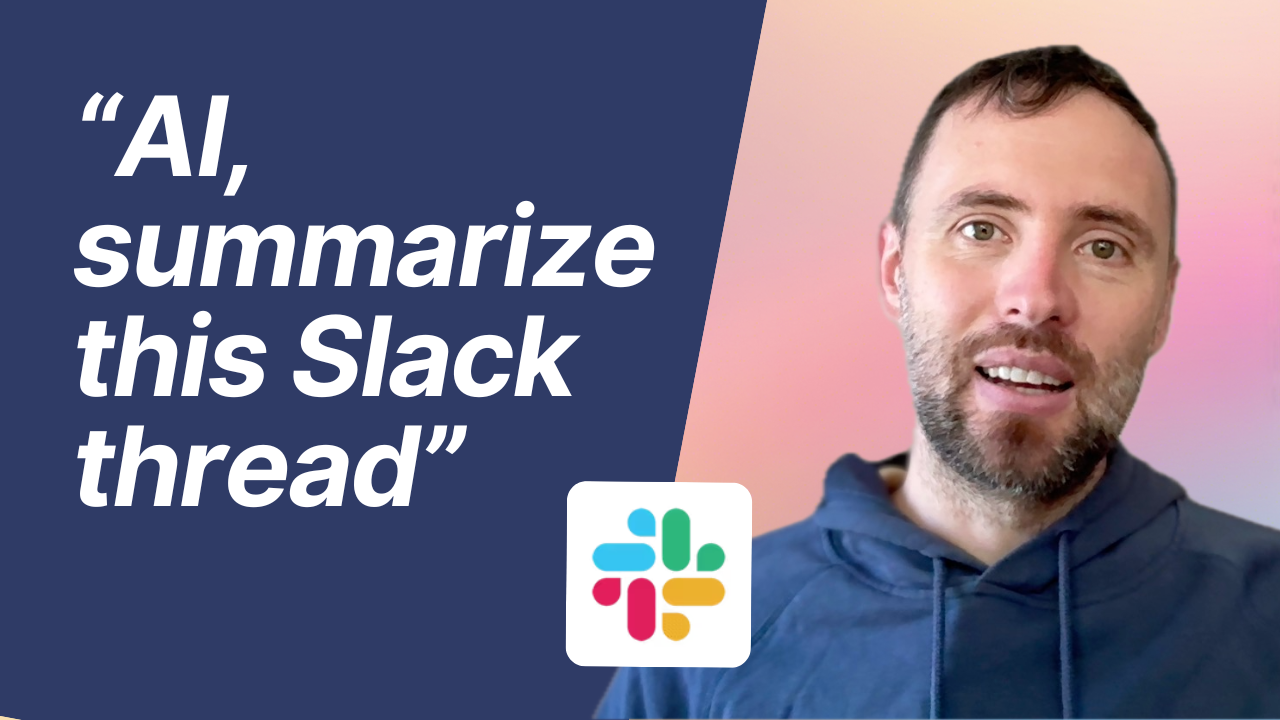
Ever found yourself overwhelmed by lengthy Slack threads? We've all been there – opening a channel to find dozens of replies in a thread, usually about an urgent matter that needs your attention. Today, I'll show you how to build a simple but powerful automation that generates instant summaries of Slack threads using ChatGPT and Zapier. No coding required!
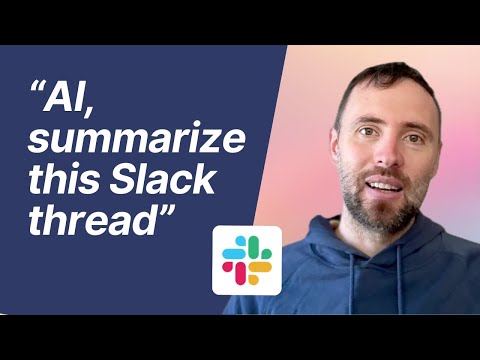
The Problem
Long Slack threads can be time-consuming to read through, especially when you're trying to quickly catch up on important discussions. Whether it's a technical issue, a customer problem, or a team discussion, scanning through multiple messages isn't the most efficient use of your time.
The Solution
We'll create a Zapier automation that:
- Triggers when you add a specific reaction (emoji) to any message
- Retrieves all messages in the thread
- Sends them to ChatGPT for summarization
- Posts the summary back to the thread
Setting Up the Automation
Step 1: Configure the Trigger
- In Zapier, create a new Zap
- Choose Slack as the trigger app
- Select "New Reaction Added" as the trigger event
- Configure it to listen for your chosen emoji (like "too long didn't read")
- You can leave the channel and user fields open to work across all channels
Step 2: Retrieve Thread Messages
- Add a Slack action step
- Choose "Get Thread Messages" as the action
- Set the channel ID using the dynamic field from the trigger
- Use the thread timestamp as the thread ID
Step 3: Format the Messages
- Add a Formatter step using "Line Item to Text"
- Format each message to include both the user and their message
- This helps provide context to ChatGPT about who said what
Step 4: Generate the Summary
- Add ChatGPT as the next step
- Choose "Summarize Text" as the action
- Input the formatted messages from step 3
- You can use GPT-4 Turbo for faster processing if needed
Step 5: Send the Summary Back to Slack
- Add another Slack action
- Choose "Send Channel Message"
- Use the dynamic channel ID from the trigger
- Include the ChatGPT summary as the message content
- Customize the bot name and icon for better visibility
Using the Summarizer
Once set up, using the summarizer is incredibly simple:
- Find a long Slack thread you want to summarize
- Add your designated emoji reaction to any message in the thread
- Wait a few seconds for the summary to appear
Pro Tips
- Choose a distinctive emoji that won't be used for other purposes
- Test the summarizer with different types of threads to ensure it works well for your team's communication style
- Consider customizing the ChatGPT prompt to get summaries that match your needs
Final Thoughts
This automation can save significant time for teams dealing with lengthy Slack discussions. It's especially useful for managers, team leads, or anyone who needs to stay informed without reading every message in detail.
Whether you're dealing with customer support threads, technical discussions, or project updates, having quick access to AI-generated summaries can help you stay on top of important conversations without getting bogged down in details.
Need help implementing this solution or want to extend it to other platforms like Microsoft Teams? Feel free to reach out for assistance in customizing this automation for your specific needs.
