Creating an Automated Ticketing System in Hive
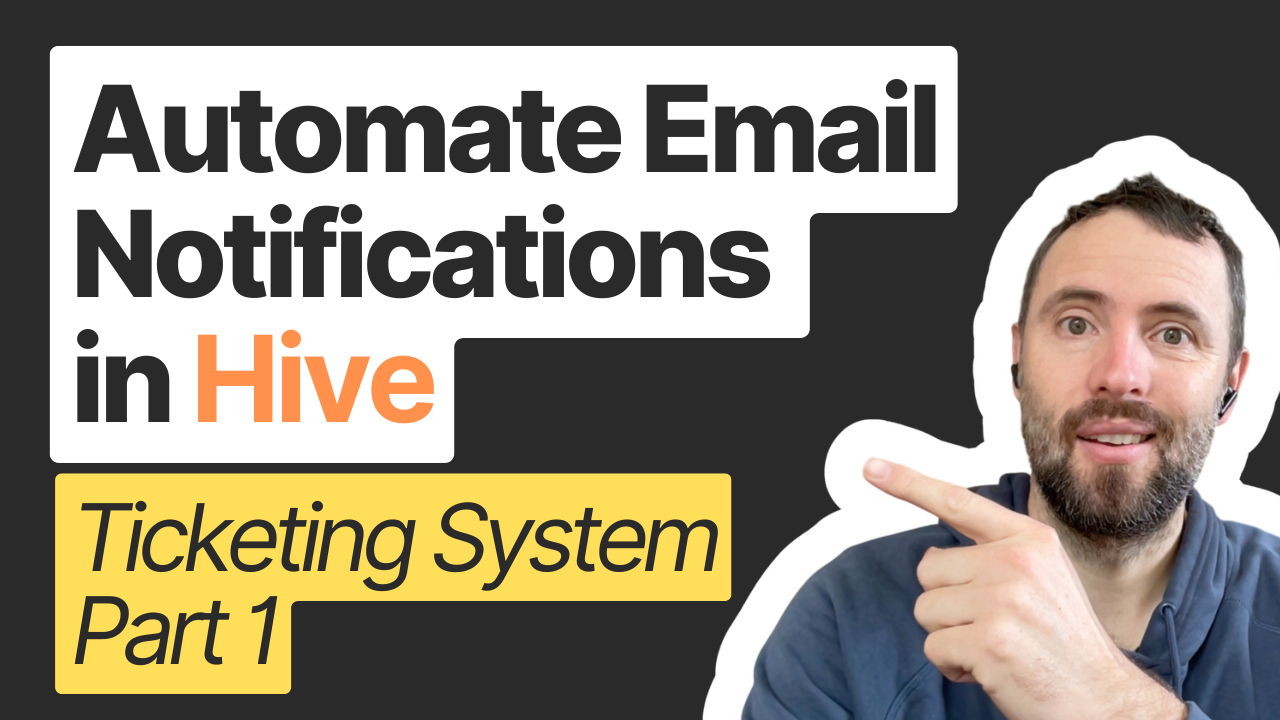
In today's fast-paced business environment, efficient ticket management is crucial for maintaining customer satisfaction and streamlining internal processes. This blog post will guide you through creating an automated ticketing system using Hive, a powerful project management and collaboration tool. We'll explore how to leverage Hive Automate to create workflows that organize, manage, and automate notifications for your tickets.
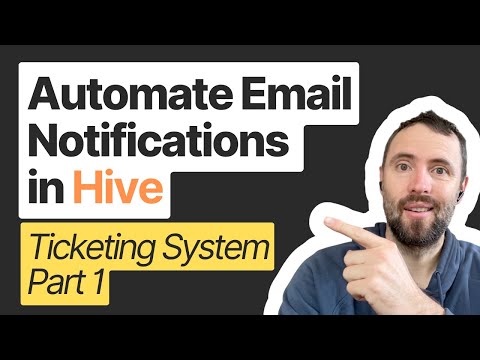
What is a Ticketing System?
A ticketing system is a tool that allows organizations to manage and track customer requests, issues, or inquiries. It enables you to:
- Route tickets to appropriate team members
- Escalate tickets when necessary
- Automatically notify users about ticket status changes
Setting Up the Ticketing System in Hive
To create our automated ticketing system, we'll use Hive for ticket management and Hive Automate for workflow creation. Here's a step-by-step breakdown of the process:
1. Submitting a New Ticket
When a new ticket is submitted, it appears as an action card in the "Form Submissions" project in Hive. This creates a centralized location for all incoming requests.
2. Updating Ticket Status
As you work on the ticket, you can update its status. For example:
- When you start working on a ticket, update its status to "In Progress"
- Once the issue is resolved, update the status to "Completed"
3. Automated Notifications
The real power of this system lies in its ability to automatically notify users about status changes. When you update a ticket's status:
- If changed to "In Progress", an email is sent to the user saying, "Your request is in progress."
- If changed to "Completed", another notification is sent informing the user that their request has been fulfilled.
Building the Automation Recipe
Now, let's dive into how this automation is set up using Hive Automate:
1. Trigger
The automation is triggered by an updated action in the "Form Submissions" project. It specifically monitors changes to the ticket status.
2. User Details
The recipe then fetches the details of the user who submitted the form, including their email address and name.
3. Conditional Actions
An if-then-else statement checks the ticket status:
- If status is "In Progress", it sends one email template
- If status is "Completed", it sends a different email template
4. Sending Emails
The recipe uses Workato's email sending capability to dispatch notifications. The recipient's email is dynamically populated based on who submitted the form.
Customization Options
This ticketing system is highly customizable:
- You can use your own email account (Gmail, Outlook) to send notifications, maintaining brand consistency
- Email templates can be customized to include more variables or specific information
- The system can be adapted to handle both internal and external requests
Conclusion
Creating an automated ticketing system in Hive can significantly improve your team's efficiency and customer satisfaction. By leveraging Hive Automate, you can create powerful workflows that streamline your ticket management process.
If you need assistance implementing this system or have questions about automating your workflows, don't hesitate to reach out. We offer free discovery calls to discuss your automation needs and provide estimates for bringing your projects to life.
Stay tuned for more tutorials on leveraging Hive for efficient project and ticket management!
