How to Clean Up Your Data Transfers with One Simple Zapier Code Step
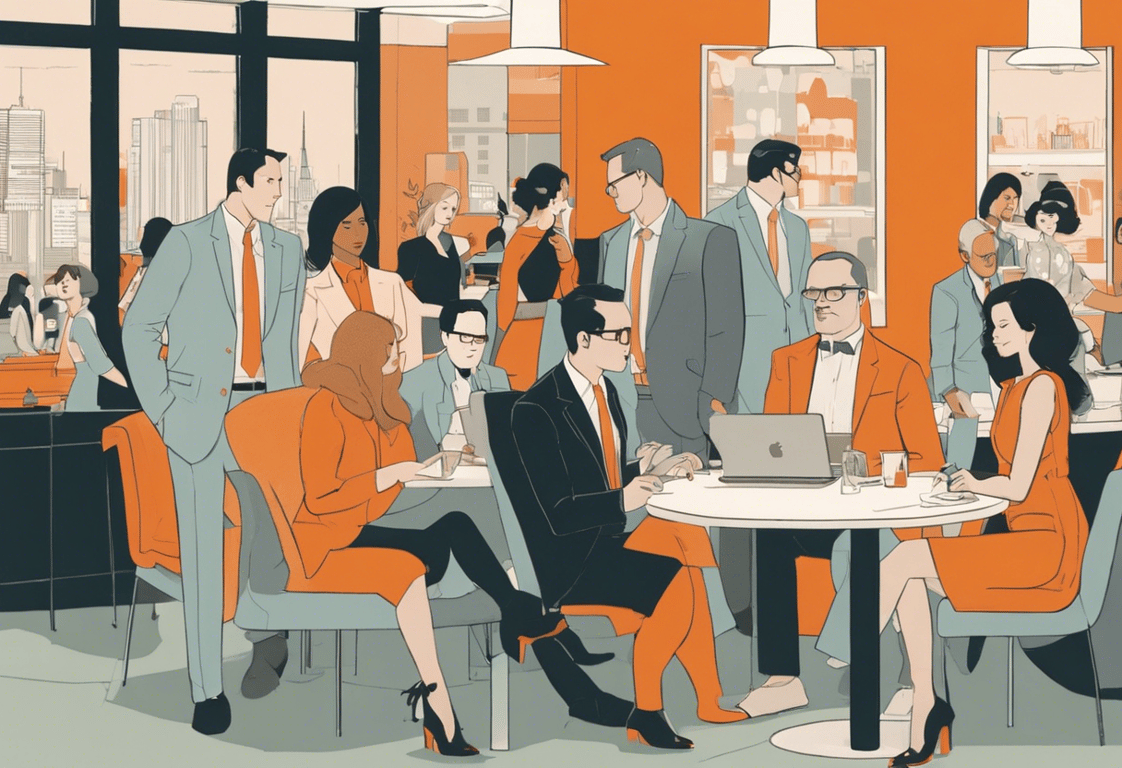
When dealing with forms or data sources where not all fields are mandatory, you may end up with messy, unprofessional-looking reports filled with blank spaces. In this tutorial, we'll show you how to use Zapier's Code step to clean up your data transfers and create polished, professional reports – even when working with incomplete data.
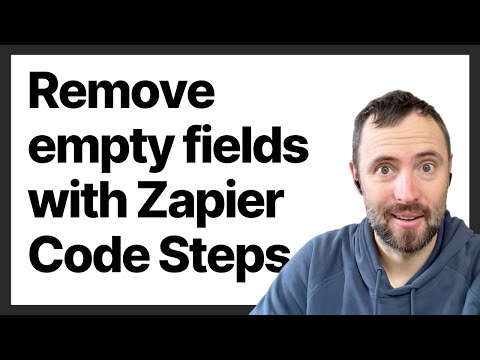
The Problem: Messy Data Transfers
Imagine you have a form where users can submit information, but not all fields are required. When you transfer this data to another application, like Google Docs, you might end up with a report that looks like this:
First Name: John Last Name: Email: Date: 2024-03-15 Question 1: Question 2: Yes, I'm interested
Those blank lines can make your report look unprofessional and difficult to read. Wouldn't it be great if we could only include the fields that actually contain data?
The Solution: Zapier's Code Step
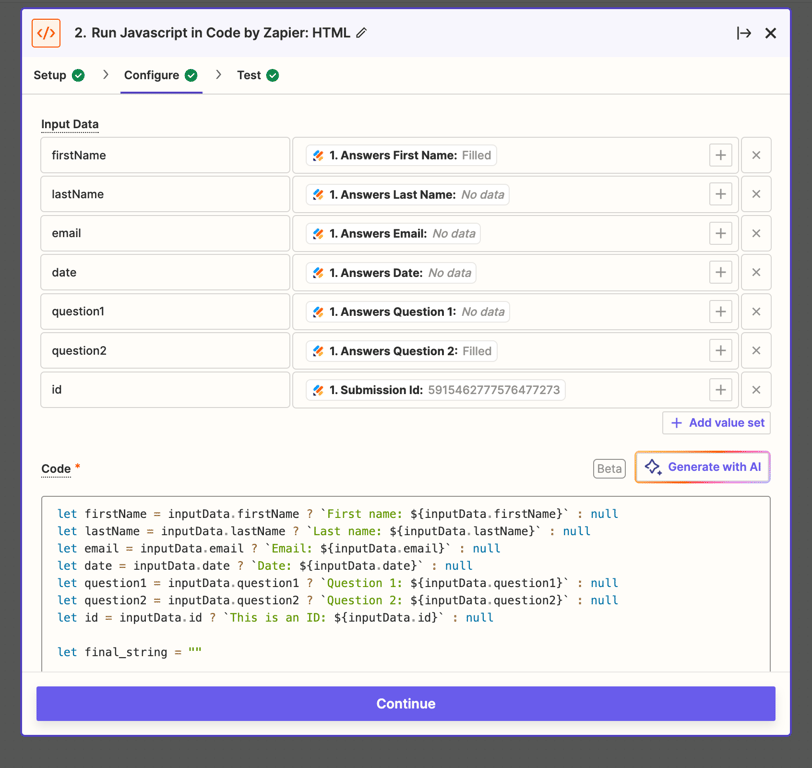
By adding a simple JavaScript code step in your Zapier workflow, you can transform your messy data into a clean, professional report. Here's how to do it:
- Set up your Zap with your trigger (e.g., a new form submission) and your action (e.g., creating a Google Doc).
- Add a "Code by Zapier" step between your trigger and action.
- Choose "Run JavaScript" as the action event.
- In the "Input Data" section, map all the fields from your trigger step.
- Copy and paste the following code into the "Code" section:
let firstName = inputData.firstName ? `First name: ${inputData.firstName}` : null let lastName = inputData.lastName ? `Last name: ${inputData.lastName}` : null let email = inputData.email ? `Email: ${inputData.email}` : null let date = inputData.date ? `Date: ${inputData.date}` : null let question1 = inputData.question1 ? `Question 1: ${inputData.question1}` : null let question2 = inputData.question2 ? `Question 2: ${inputData.question2}` : null let final_string = "" if(firstName) { final_string += firstName + "<br>"; } if(lastName) { final_string += lastName + "<br>"; } if(email) { final_string += email + "<br>"; } if(date) { final_string += date + "<br>"; } if(question1) { final_string += question1 + "<br>"; } if(question2) { final_string += question2 + "<br>"; } output = [{final_string: final_string}];
- In your final step (e.g., creating a Google Doc), use the
outputfrom the Code step instead of mapping individual fields.
How It Works
This code does a few key things:
- It defines a
final_stringvalue that takes a label and a value. If the value exists, it creates a string with the label and value. If not, it returns an empty string.
- It then builds the
outputstring by calling this function for each field.
- Only fields with actual values will be included in the final output.
The Result
After implementing this Code step, your report will look much cleaner:
First Name: John Date: 2024-03-15 Question 2: Yes, I'm interested
No more blank lines or empty fields!
Customizing the Code
You can easily customize this code to fit your specific needs:
- Add or remove fields by adding or deleting lines in the
outputconstruction.
- Change the formatting by modifying the
final_stringfunction.
- Add additional logic or transformations as needed.
Conclusion
With this simple Code step in Zapier, you can dramatically improve the quality and professionalism of your automated reports and data transfers. No more messy, empty fields – just clean, readable data every time.
Remember, this technique isn't limited to form submissions and Google Docs. You can use it with any combination of apps in Zapier where you need to clean up data transfers or build dynamic strings.
Give it a try in your next Zap and see the difference it makes in your workflows!
Need support setting this up? We can help!
Streamline your data transfers and eliminate cluttered reports by using Zapier's powerful automation with apps like Google Docs. Book a call with us to discover how our expert solutions can enhance your workflows effortlessly.
