How to Consolidate Salesforce Alerts into Single Emails with Make
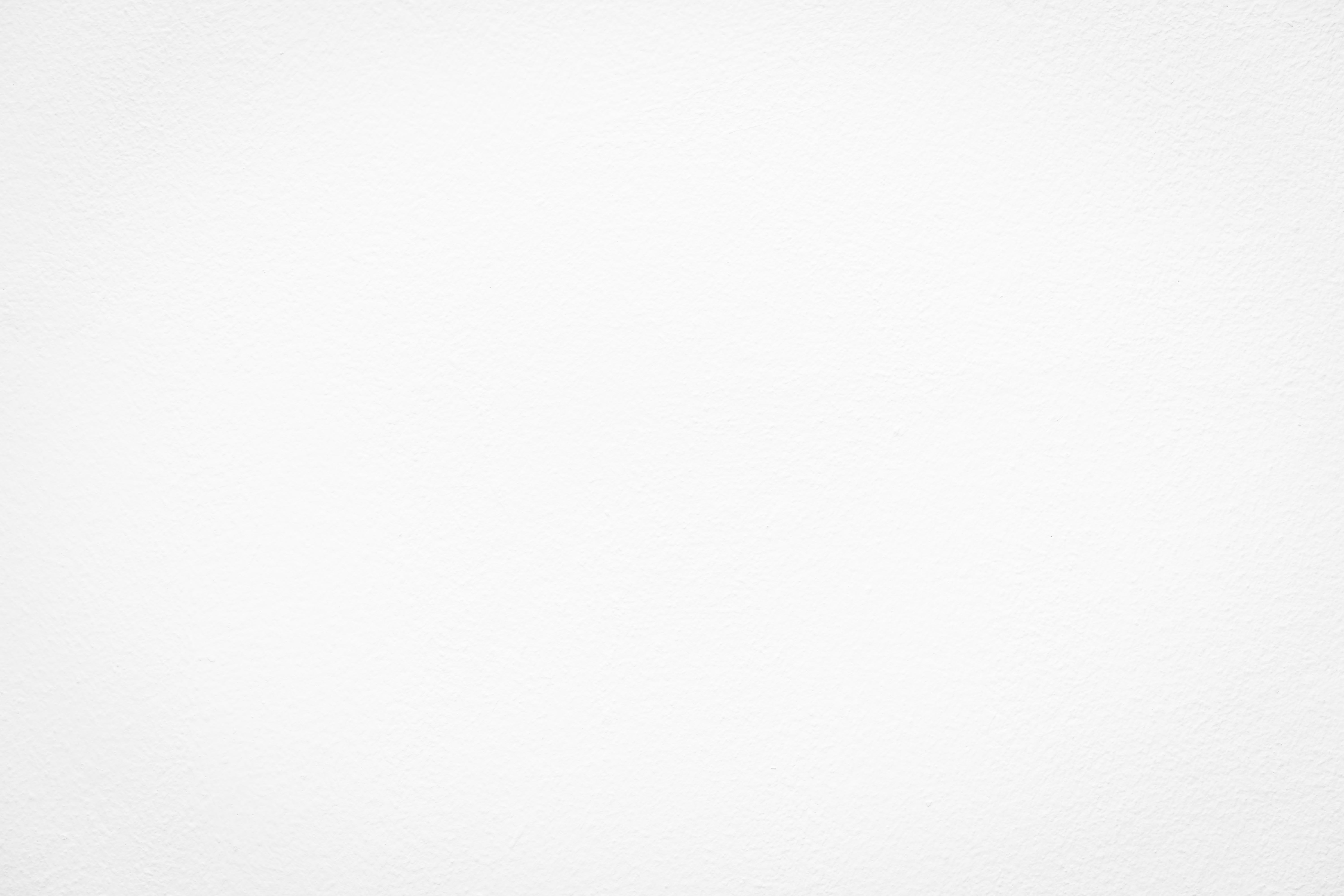
"I want to capture multiple fields within that case all within one email, so the customer's not getting two different emails every day on separate devices that are offline at their account."
Picture this: you're running an IoT company that monitors industrial equipment. Every time a device disconnects, Salesforce creates a case and your automation sends an alert.
Now imagine a manufacturing plant with ten devices - that's ten separate emails clogging up your customer's inbox twice a day. That's exactly the problem Jessica's team faced before they streamlined their Make automation.
Their solution? Grouping all alerts by customer and sending one clean, professional email instead of a flood of notifications.
The Solution: Think Like a Mail Sorter
Instead of letting each alert fly out the door on its own, we're going to sort them like mail - gathering all notices for each address (customer) into one envelope. Here's how:
- Watch for Alerts: Set up Make to catch any offline device cases in Salesforce
- Sort by Customer: Group everything by account (like sorting mail by address)
- Gather Related Info: Check if there are other offline devices we should know about
- Make It Pretty: Format everything into a clean HTML table
- Bundle It Up: Combine all alerts for each customer
- Send Once: Deliver one professional email instead of many basic ones
Key Tips
- Skip the AI: Don't use ChatGPT for message compilation. It has inconsistent output and may even make up alerts.
- Test Formatting: Check emails in both Outlook and Gmail.
- Handle Edge Cases: Plan for accounts with 1-50+ devices.
- Time It Right: Schedule checks when they make sense for your customers.
Instead of flooding inboxes with multiple alerts, customers now receive one clean email with all the information they need. Simple, professional, effective.
Remember: Good automation isn't just about making things happen automatically - it's about making things happen intelligently.
Need support setting this up? We can help!
Transform your alert management by consolidating Salesforce notifications into a single, organized email using Make and Outlook. Streamline your communications and enhance customer satisfaction—book a call with us to learn how.
