How to Integrate OpenPhone with Pipedrive Using Zapier
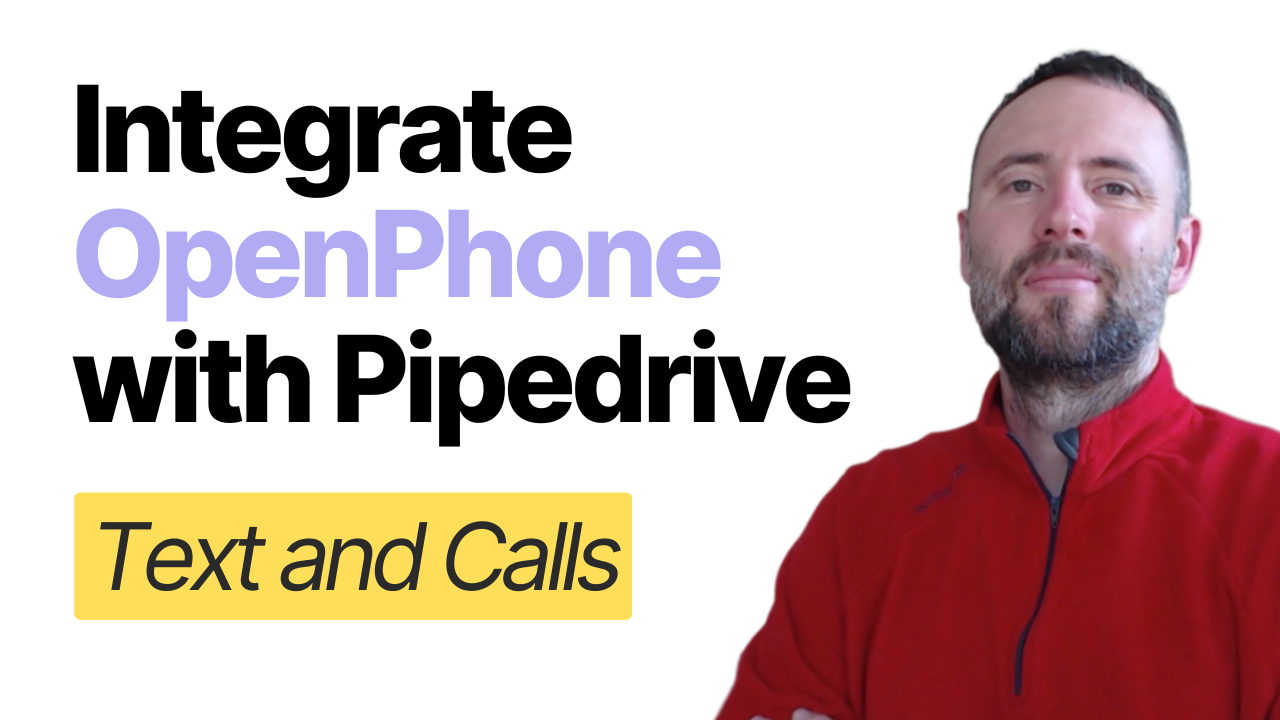
Are you looking to integrate OpenPhone with Pipedrive to efficiently manage incoming texts, outgoing SMS, and call recordings within your CRM? In this blog post, we will guide you through the process of accomplishing this integration using Zapier.
🔗 Get a 7-day free trial and a 10% discount on OpenPhone:
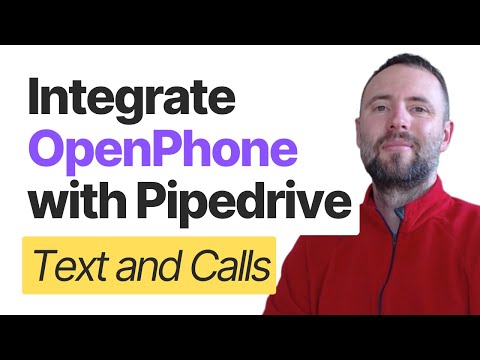
Getting Started
To begin, we need to set up Zapier. If you haven't already, create a free account on Zapier and log in. Once logged in, you'll see the Zapier interface. Click on "Create" and then "Zaps" to start creating automated workflows.
Workflow Setup
Zapier workflows follow a simple formula: when this happens, do that. In our case, we want to bring information like SMS messages and call recordings from OpenPhone into Pipedrive. Here's how to set it up:
- Trigger Setup:
- Look for the OpenPhone connector in Zapier.
- Choose the triggering event (e.g., call recording completed, incoming message received, outgoing message delivered).
- Connect your OpenPhone account and set up the trigger by selecting the appropriate number.
- Mapping Fields:
- Once Zapier retrieves information from OpenPhone, map the fields to corresponding fields in Pipedrive. For example, map the phone number from OpenPhone to the phone field in Pipedrive.
- Find Person in Pipedrive:
- Use the "Find Person" event in Pipedrive to locate the person associated with the phone number.
- Map the phone number from OpenPhone to the search field in Pipedrive.
- Find Deal in Pipedrive:
- Use the "Find Deal" event to locate the deal associated with the organization.
- Map the organization ID from the previous step to ensure dynamic assignment.
- Create Activity in Pipedrive:
- Set up the final action to create an activity in Pipedrive.
- Associate the activity with the organization, person, and deal. Include the body of the message or call recording details in the notes.
Testing and Customization
Once the workflow is set up, test each step to ensure the information flows correctly. Zapier is highly customizable, allowing you to add emojis, additional information, and more based on your needs. After testing, publish the workflow to have it running continuously.
Additional Workflows
Apart from incoming messages, you can set up additional workflows for outgoing messages and call recordings. The process is similar, with slight modifications based on the event type (incoming vs. outgoing). For call recordings, you can include the duration, direction, and a URL to the recording file.
Conclusion
Integrating OpenPhone with Pipedrive using Zapier can significantly enhance your CRM's functionality, making it easier to manage communications and call logs. If you have specific requirements or need custom workflows, Zapier's flexibility allows for extensive customization. Remember to book a free discovery call with us to discuss your integration projects, and use the link below to get a 10% discount on your OpenPhone account.
Happy integrating!
Need help?
We can support you, book a free consultation here
