
TABLE OF CONTENTS
How to Automatically Scrape with ChatGPT and Structure Emails into Your CRM or Database?
In today's fast-paced business environment, the ability to streamline and automate lead generation processes is crucial. Email remains a significant source of potential leads, and integrating these leads into your CRM or database can save you valuable time and effort. In this blog post, we'll explore a step-by-step guide on how to scrape emails and organize the data in a structured format within your CRM or database automatically.
Meet Andres, from Connex, a Zapier certified company that specializes in automating workflows for businesses. He'll guide you through the process of automatically bringing leads from your email inbox into your CRM or database.
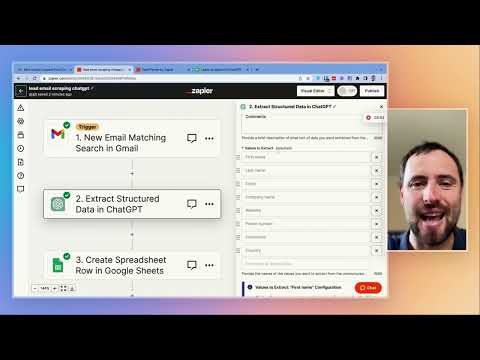
Step 1: Setting Up the Trigger
The first step in this automation process is setting up a trigger. With Gmail as email provider and selects the "new email matching search" event in Zapier. This allows Zapier to notify you only when specific emails matching your defined search criteria arrive. In this case, the search criteria is "partner page," as it appears in the emails containing leads. This ensures that Zapier only activates when relevant emails are received.
Step 2: Extracting Structured Data with ChatGPT
The magic happens with the integration of ChatGPT, the language model developed by OpenAI. ChatGPT is used to extract structured data from the body of the received emails. Here's how it's done:
- Log in to your ChatGPT account via Zapier.
- Configure the model settings, such as choosing the appropriate model (usually the latest version), setting the temperature to 0 (to ensure accuracy), and providing a brief description of the data you expect to extract (e.g., first name, last name, email, company).
You can specify the exact fields you want to extract, and new fields will appear as needed. For example, you can include fields like phone numbers or URLs if necessary.
Step 3: Mapping Data to Your CRM or Database
After extracting the structured data from the email using ChatGPT, the next step is to map this data to your CRM, database, or any other destination of your choice. In this case, he uses Google Sheets to illustrate the process. Here's how it works:
- In Zapier's action section, map the extracted data fields (e.g., name, last name, email, company) to the corresponding columns in your Google Sheets or chosen destination.
- Test the integration by running a sample email through the workflow.
- Zapier will create a new row in your Google Sheets (or chosen destination) with the extracted lead data.
Automating the process of scraping emails and structuring lead data into your CRM or database can significantly enhance your workflow efficiency. As demonstrated by Andres, integrating ChatGPT with Zapier makes this process straightforward and user-friendly. If you encounter any difficulties or require assistance with setting up such automations or more complex workflows, don't hesitate to reach out to experts like Andres and his team at Connex, a Zapier certified agency.
Remember, automating these tasks allows you to focus on what matters most—building meaningful relationships with your leads and growing your business.
If you found this guide helpful, please feel free to reach out to us for further assistance or explore more automation possibilities. Links to Connex and additional resources are available in the description below. Thank you for reading!
Need help?
We can support you, book a free consultation here