Exploring Notion Automations: streamlining your workflows
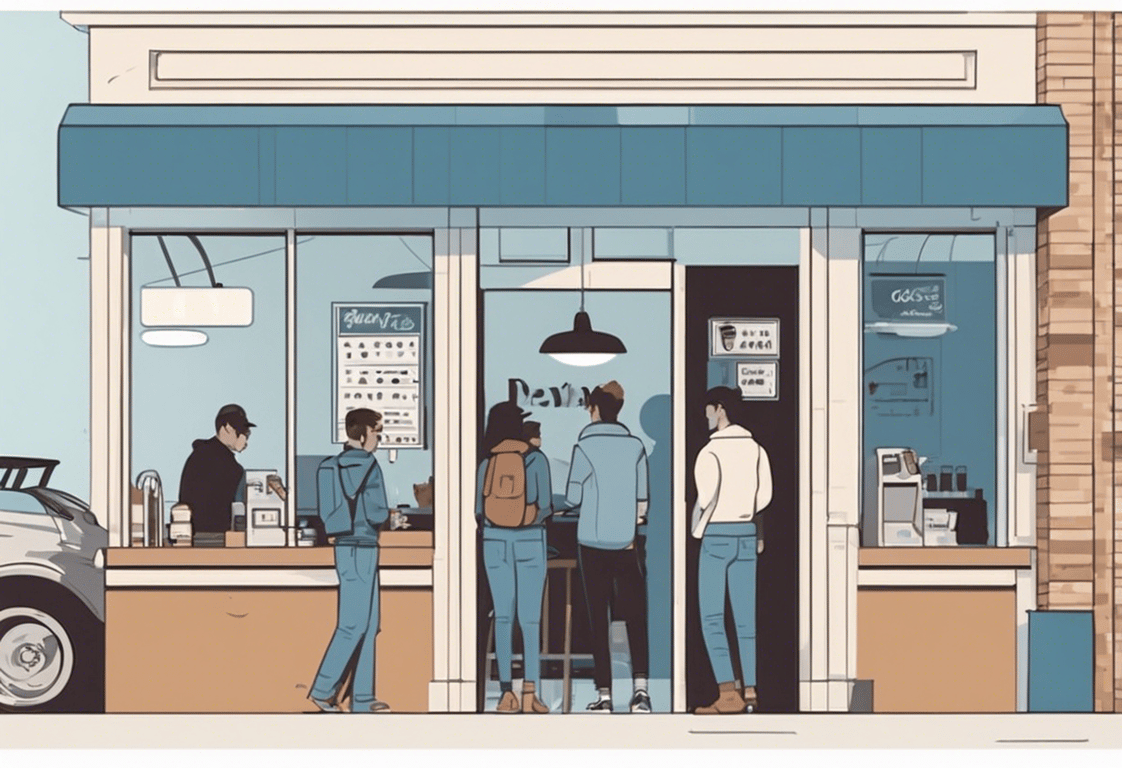
TABLE OF CONTENTS
Notion, the versatile productivity tool, has introduced a new feature that promises to revolutionize the way you manage your tasks and projects. Automation is here, and in this blog post, we'll take a deep dive into how it works. Whether you're managing content for your YouTube channel or tackling complex projects, Notion's native automation is a game-changer.
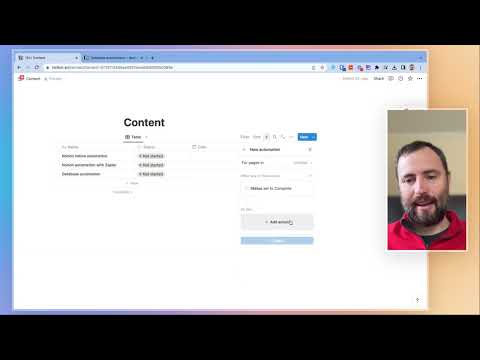
Setting Up Your Database
Before we jump into the exciting world of automation, let's ensure that we have a well-structured database in place. Imagine we're managing content for our YouTube channel. We create a database to track the topics we want to cover, including columns for "Status," "Date of Completion," and "Assignee."
Accessing Notion Automations
To get started with automations in Notion, click on the new bolt icon that has appeared at the top of your workspace. This will lead you to the automation section, where you can explore the possibilities. The interface is straightforward, with options for triggers and actions.
Understanding Triggers and Actions
Notion's automation logic is quite similar to tools like Zapier. In simple terms, it follows the "When this happens, do that" principle. You specify when a particular event occurs (trigger) and what should happen as a result (action). Let's see what triggers and actions are available:
Triggers:
- New Page Added
- Any Property Updated
Actions:
- Add Pages
- Edit Pages
- Send Slack Notifications
- Update Properties
Practical Examples
To demonstrate how Notion automations work, let's explore two scenarios:
1. Task Assignment: Suppose we want to assign tasks to team members when the status changes to "Prepare." We create an automation that, when the status is set to "Prepare," assigns the task to Ricardo.
2. Content Management: When a task is marked as "Done," we want to notify our editor to upload the content to YouTube and update the completion date. We create another automation for this purpose.
Testing the Automations
With the automations set up, we can test them. When we change the status to "Prepare," the task is assigned to Ricardo. If we change the status to "In Progress," nothing happens, as we didn't set up automation for that status. However, when we mark the task as "Done," the automation kicks in, updating the date and assigning the task to Marco.
What's Next for Notion Automations?
While the current list of triggers and actions is relatively basic, it's a promising start for Notion's native automation feature. Expect to see more options added in the coming months as Notion continues to refine and expand its automation capabilities.
Going Beyond Notion Automations
If you need to extend your automation capabilities beyond what Notion currently offers, you can integrate Notion with other tools like Zapier or Make. We're experts in these integrations, so don't hesitate to reach out if you have a specific project in mind. You can book a free 30-minute discovery call with us to discuss your needs.
Exploring Further Possibilities
Notion automations open up various possibilities, such as creating a time tracker, sending Slack notifications, or syncing data between databases. With creativity and the right automation setup, you can customize Notion to suit your unique needs.
Notion's native automation feature is a significant step forward in making your workspace more efficient and streamlined. As the capabilities of Notion automations expand, they will become an essential tool for anyone looking to simplify their workflow and boost productivity. If you have questions or need assistance with Notion automations, feel free to leave a comment or reach out for a consultation. Your journey to more efficient work processes starts here!
Need help?
We can support you, book a free consultation here
