How to Set Up Automated Slack Channel Notifications for Hive Projects
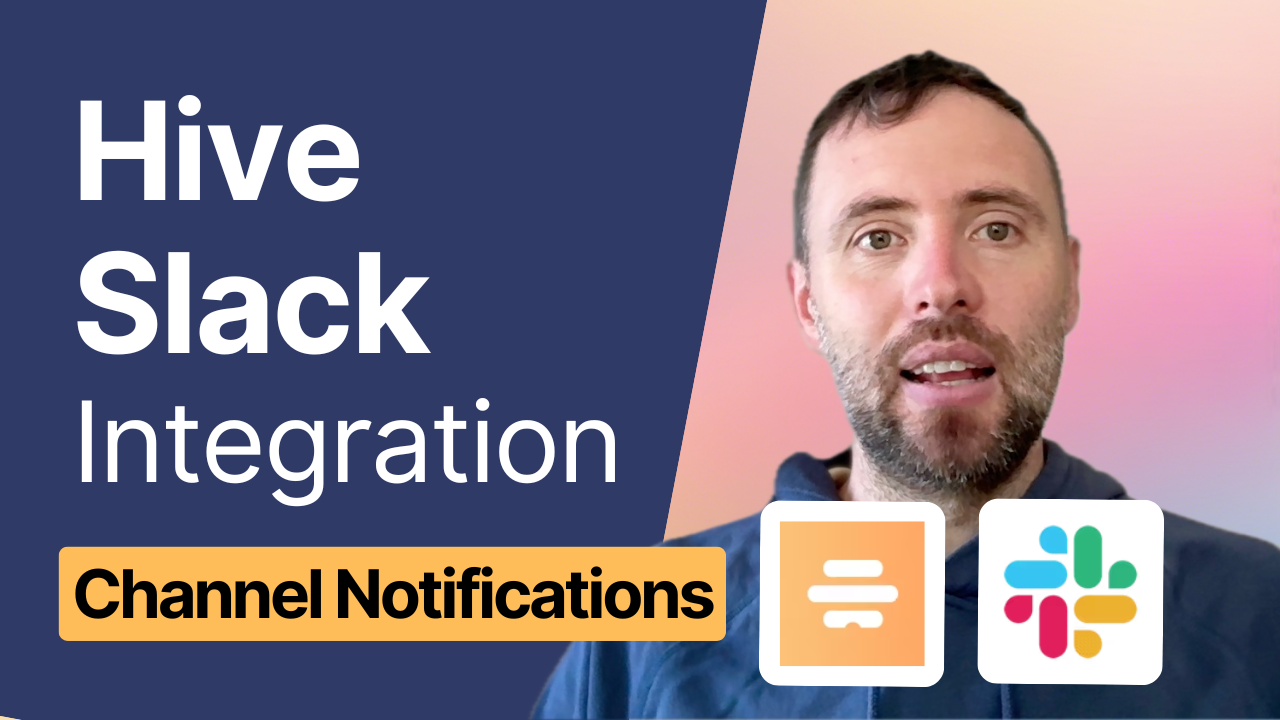
If you're using Hive for project management and Slack for team communication, you can significantly enhance your workflow with a straightforward integration that guarantees you never miss a beat.
This guide will show you how to automatically create dedicated Slack channels for your Hive projects and set up notifications for new action cards. We'll cover two automation scenarios:
- A simple setup for sending notifications to a single Slack channel
- An advanced setup that automatically creates project-specific Slack channels
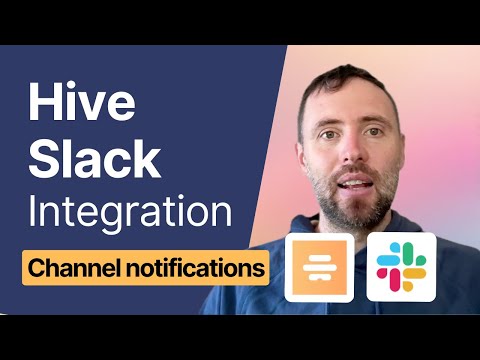
Check out also: Integrating Hive and Slack for Personal Notifications
Basic Setup: Single Channel Notifications
Configuration Steps:
- Set Up the Trigger in Hive Automate:
- Select the Hive connector
- Choose "New or Updated Record" trigger
- Connect your Hive account
- Configure to monitor the "Action" object
- Set trigger for "New Action"
- Option to monitor all projects or select specific ones
- Configure Slack Notification:
- Add a Slack action step
- Select "Post Message" action
- Connect your Slack account
- Choose the target channel (e.g., #general)
- Customize the message format:
- Include static text
- Add dynamic content
- Insert action card links
- Enable "Allow Slack Formatting" for clickable links
Advanced Setup: Automated Project Channels
This setup creates dedicated Slack channels for each Hive project and routes notifications accordingly.
Workflow 1: Create Slack Channels for New Projects
- Configure Project Trigger:
- Monitor new projects in Hive
- Set object type to "Project"
- Trigger on new projects only
- Set Up Channel Creation:
- Create new Slack conversation (channel)
- Format channel name:
- Convert project name to lowercase
- Replace spaces with dashes
- Set as public channel
- Store Project-Channel Mapping:
- Create lookup table entries with:
- Slack channel ID
- Hive project ID
Workflow 2: Route Action Notifications
- Set Up Action Trigger:
- Monitor new actions across all projects
- Capture project ID for each new action
- Configure Channel Routing:
- Use lookup table to match project ID with Slack channel
- Send notification to corresponding channel
- Include action card link for easy access
Technical Implementation Notes
The system uses unique identifiers (IDs) to maintain reliable connections between Hive projects and Slack channels. While users see friendly names, the automation works with these IDs to ensure accurate routing and notifications.
Getting Started
To implement these automations:
- Contact your Hive representative for Hive Automate access
- Create a new recipe in Hive Automate
- Follow the configuration steps above
- Test the automation by creating new projects and actions
Benefits
- Automatic channel creation saves manual setup time
- Ensures consistent project communication
- Provides immediate visibility of new actions
- Enables quick access to Hive tasks through direct links
- Maintains organized, project-specific communications
Need Assistance?
As an automations and integrations agency specializing in Hive, Connex can help you:
- Set up custom automation workflows
- Integrate Hive with your existing tech stack
- Optimize your project communication flow
Book a free discovery call to discuss your specific automation needs and explore how we can help streamline your workflow.
