How to sync your Airtable CRM with Gmail using Zapier
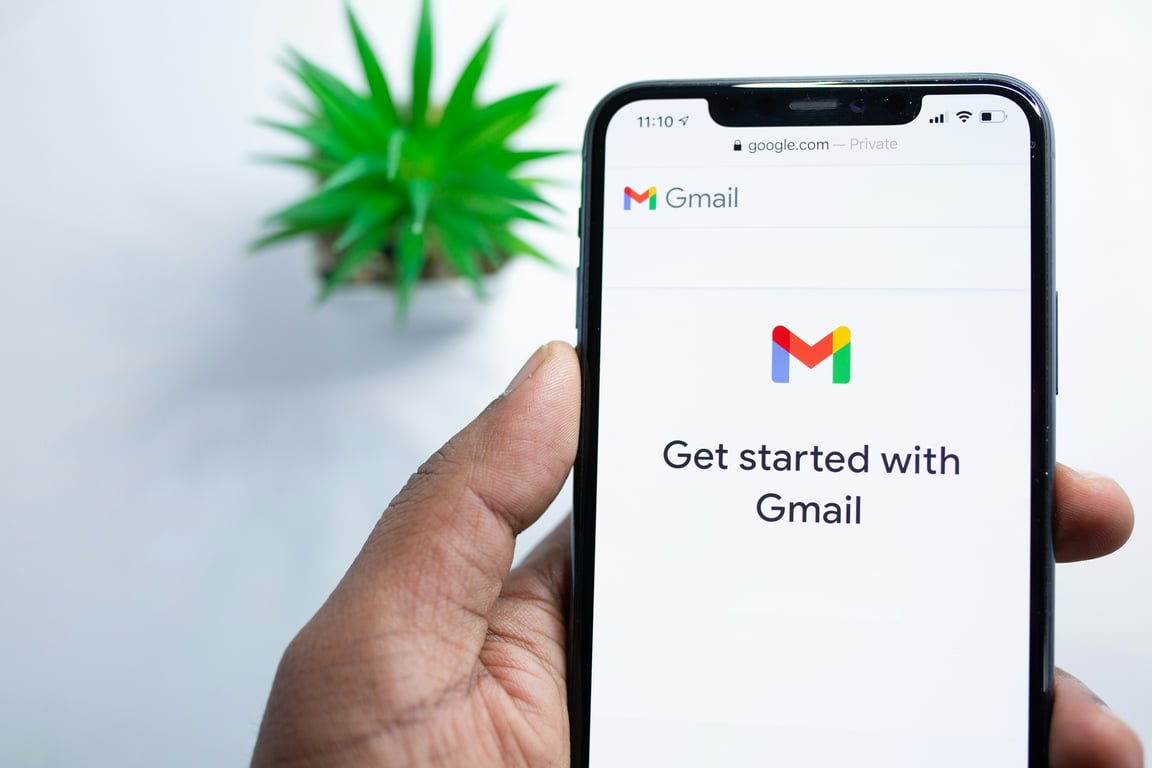
TABLE OF CONTENTS
Are you frustrated with your Airtable CRM's lack of integration with Gmail? In this guide, we'll show you how to bridge the gap using Zapier, so you can streamline your email interactions and enhance your customer relationship management.
Many Airtable CRM users, like yourself, may have experienced the frustration of not having seamless Gmail integration, unlike popular CRM platforms such as HubSpot, Pipedrive, and Salesforce.
These platforms effortlessly connect with Gmail, offering a comprehensive view of your interactions with prospects.
Fortunately, there's a solution – building a custom integration using Zapier. In this blog post, we'll walk you through the process step by step.

The Benefits of Gmail Integration:
Having your CRM and Gmail synchronized is essential for efficient customer relationship management. You can easily link interactions with specific contacts, providing a complete picture of your engagements. Manually tracking emails can be tedious and time-consuming, so automating this process is a game-changer.
Having your CRM and Gmail synchronized is essential for efficient customer relationship management. You can easily link interactions with specific contacts, providing a complete picture of your engagements. Manually tracking emails can be tedious and time-consuming, so automating this process is a game-changer.
Setting Up the Integration:
To begin, you'll need to create two Zapier "Zaps," one for incoming emails and another for outgoing emails. These Zaps will automate the process of logging interactions in your CRM.
To begin, you'll need to create two Zapier "Zaps," one for incoming emails and another for outgoing emails. These Zaps will automate the process of logging interactions in your CRM.
- Selecting the Trigger: First, choose the trigger that initiates the automation. For Gmail, you'll select "New Email." If needed, you can use "New Email Matching Search" to filter specific emails.
- Configuring the Zap: Connect your Gmail account and choose the inbox or label you want to monitor. Then, proceed to pick the corresponding record in your CRM.
- Finding the Record: Zapier will look for the CRM record based on the email address. To ensure a unique match, use the "Record ID," even if it's not visible in your CRM's table.
- Mapping the Data: For incoming emails, map the sender's name, date, interaction type, contact, and any notes from the email to the CRM record. For outgoing emails, use the recipient's name instead of the sender's.
Customization and Improvements:
The great thing about this integration is its flexibility. You can customize it to match your specific needs. For example, you can include email snippets in the interaction record or add additional fields to capture more information. If you use an email provider other than Gmail, simply swap out Gmail for your preferred service in the Zap configuration.
The great thing about this integration is its flexibility. You can customize it to match your specific needs. For example, you can include email snippets in the interaction record or add additional fields to capture more information. If you use an email provider other than Gmail, simply swap out Gmail for your preferred service in the Zap configuration.
Getting Help:
If you encounter any difficulties during setup or want to expand the integration's capabilities, don't hesitate to reach out for assistance. You can schedule a call with our expert or leave your questions in the comments section below.
If you encounter any difficulties during setup or want to expand the integration's capabilities, don't hesitate to reach out for assistance. You can schedule a call with our expert or leave your questions in the comments section below.
Looking for a Plug-In?
If you'd rather not use Zapier and are still searching for a CRM-Gmail integration solution, we've got you covered. We're developing a dedicated Airtable-Gmail plugin, and your input is invaluable in shaping its functionality. Please provide your contact details in the link below, and we'll keep you updated on its progress.
If you'd rather not use Zapier and are still searching for a CRM-Gmail integration solution, we've got you covered. We're developing a dedicated Airtable-Gmail plugin, and your input is invaluable in shaping its functionality. Please provide your contact details in the link below, and we'll keep you updated on its progress.
Learn more about this plugin here 👉 Mailbase
Synchronizing your CRM with Gmail can greatly enhance your workflow and customer relationship management. With Zapier, you have a powerful tool to create this integration on your terms. Whether you choose to use Zapier or explore our upcoming plugin, efficient CRM-Gmail integration is within your reach. Thank you for reading, and we look forward to helping you streamline your processes. Talk to you soon!
Need help?
We can support you, book a free consultation here https://connex.digital/book/website
