Seamless Attachment Syncing: Automating Hive and Google Drive Integration
TABLE OF CONTENTS
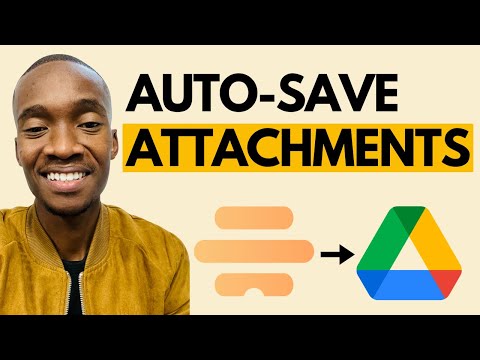
⚡️ Automate File Syncing: Hive to Google Drive Integration Using Hive Automate
🔍 Learn how to automatically sync all your Hive project attachments to Google Drive in real-time, eliminating manual file transfers forever. This tutorial shows you how to build a powerful automation using Hive Automate that instantly backs up your files and keeps everything organized across platforms.
🔍 Learn how to automatically sync all your Hive project attachments to Google Drive in real-time, eliminating manual file transfers forever. This tutorial shows you how to build a powerful automation using Hive Automate that instantly backs up your files and keeps everything organized across platforms.
Conclusion and Next Steps
📚 This comprehensive tutorial walks you through building an automated workflow that eliminates the tedious task of manually transferring files between Hive and Google Drive. You'll learn how to leverage Hive Automate's native integration capabilities to create a real-time sync system using HTTP webhooks, API calls, and conditional logic. The workflow demonstrates how to trigger automations when attachments are uploaded to Hive actions, retrieve those files programmatically, filter for the latest uploads, and automatically save them to designated Google Drive folders. Perfect for teams looking to streamline their file management and ensure automatic backups of project assets.
🔗 Useful Resources:
📚 This comprehensive tutorial walks you through building an automated workflow that eliminates the tedious task of manually transferring files between Hive and Google Drive. You'll learn how to leverage Hive Automate's native integration capabilities to create a real-time sync system using HTTP webhooks, API calls, and conditional logic. The workflow demonstrates how to trigger automations when attachments are uploaded to Hive actions, retrieve those files programmatically, filter for the latest uploads, and automatically save them to designated Google Drive folders. Perfect for teams looking to streamline their file management and ensure automatic backups of project assets.
🔗 Useful Resources:
💡 Pro Tip: Use conditional logic in your workflow to process only the latest attachments, preventing duplicate uploads and keeping your Google Drive organized with the most current versions of your files.
👍 If you found this tutorial helpful, please give it a like and subscribe for more automation tips and tutorials.
💬 Have questions or suggestions? Leave a comment below!
👉 Need help implementing this workflow? Schedule a free consultation here
👍 If you found this tutorial helpful, please give it a like and subscribe for more automation tips and tutorials.
💬 Have questions or suggestions? Leave a comment below!
👉 Need help implementing this workflow? Schedule a free consultation here
👨💻 Follow us on LinkedIn
👨💻 Follow us on YouTube
Need support setting this up? We can help!
Transform your digital presence with seamless integration between Notion and WordPress. Schedule a call today and let our experts help you create an efficient, automated content workflow!
