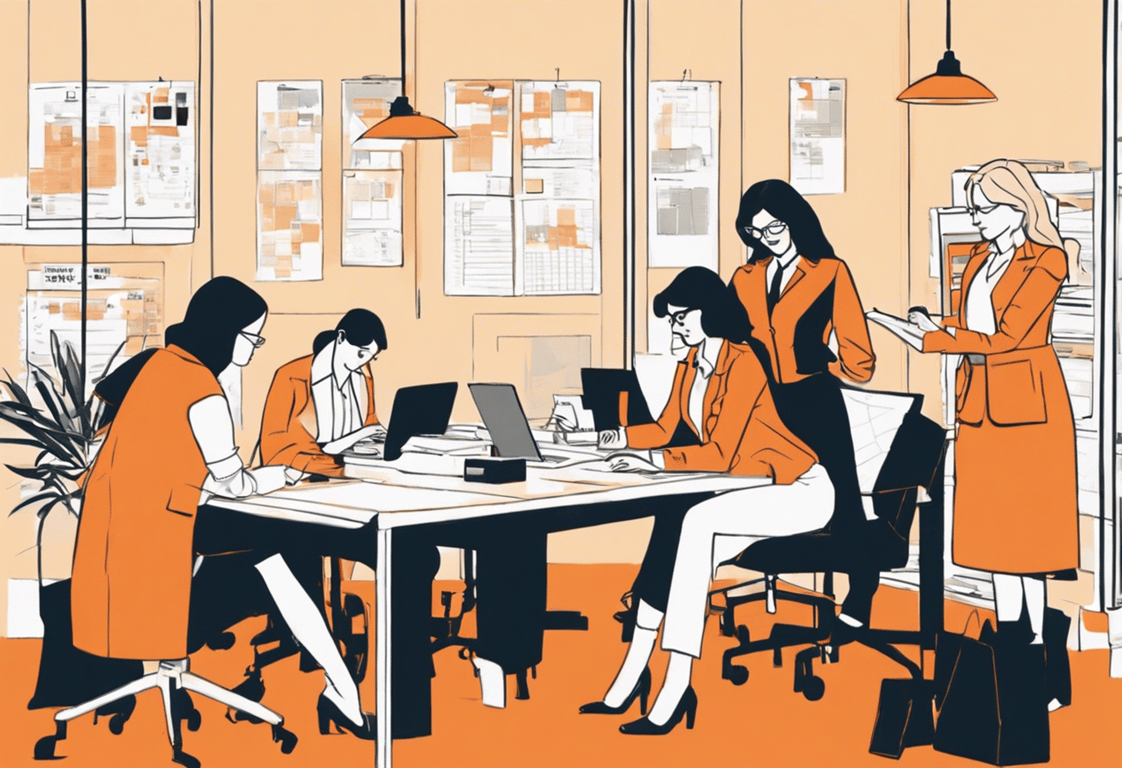Sync Clio Tasks with Google Tasks
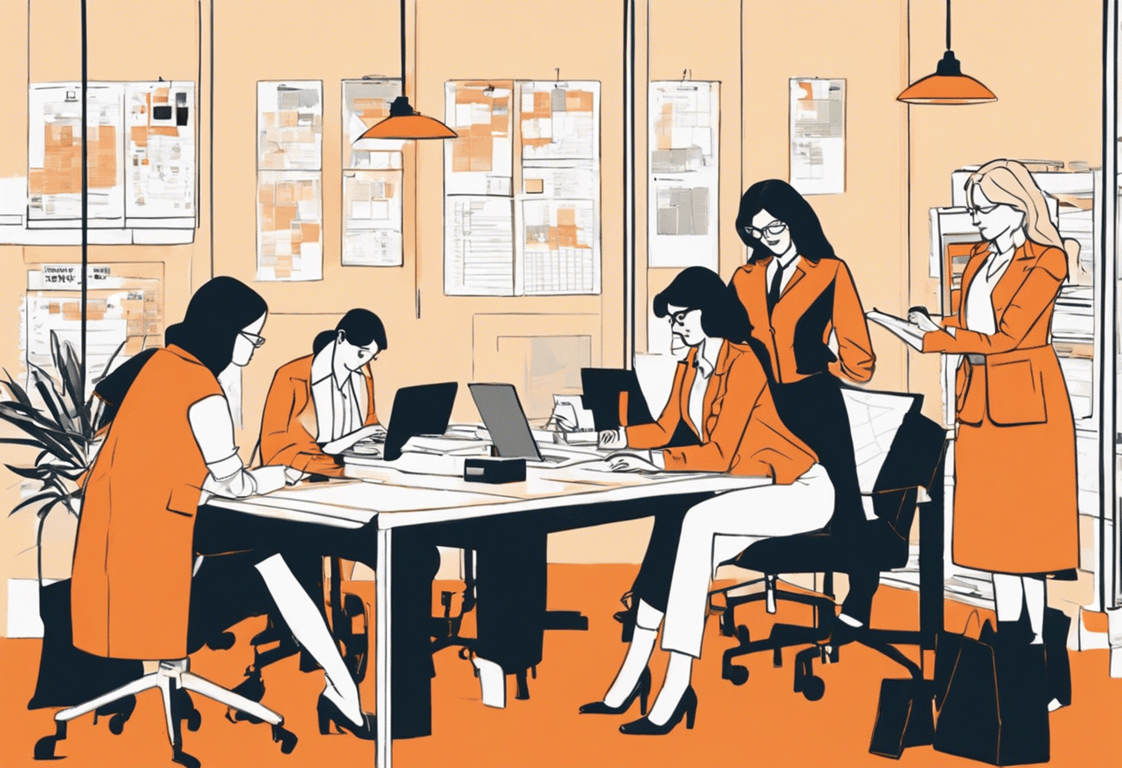
TABLE OF CONTENTS
Managing a busy legal practice requires efficient organization and seamless collaboration. Clio is a powerful practice management platform that helps legal professionals streamline their workflows, while Google Tasks is a versatile task management tool that integrates seamlessly with the Google ecosystem. By syncing Clio and Google Tasks through Zapier, you can create a harmonious workflow that ensures nothing falls through the cracks. In this blog post, we'll walk you through the step-by-step process of syncing Clio and Google Tasks with Zapier to optimize your legal practice's productivity and organization.
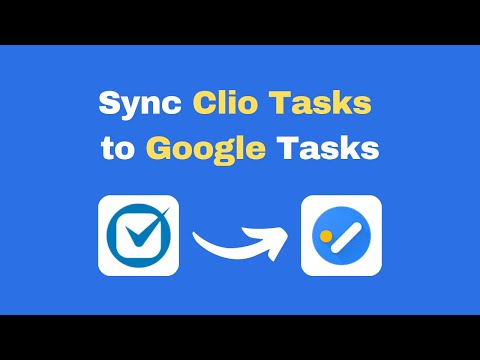
Step-by-step process of syncing Clio and Google Tasks
Step 1: Set Up Your Zapier Account ⌨️
If you don't have a Zapier account yet, sign up for free and explore the available integrations. Zapier acts as the bridge between Clio and Google Tasks, allowing them to work together seamlessly.
Step 2: Connect Clio and Google Tasks to Zapier 🔌
In Zapier, connect both your Clio and Google Tasks accounts. This process enables Zapier to access data from both platforms and establish the necessary communication.
Step 3: Create the Trigger Event 📲
Choose the trigger event that will initiate the synchronization process. For example, you might want to sync new tasks added to a specific project in Clio with Google Tasks. Select the appropriate trigger to kickstart the automation.
Step 4: Map the Data Fields 🗒️
Next, map the data fields between Clio and Google Tasks to ensure that information transfers accurately. You can specify which task details, such as title, due date, or description, should be synced between the two platforms.
Step 5: Configure the Action in Google Tasks ❗️
Now, configure the action that Zapier will perform in Google Tasks once the trigger event occurs in Clio. Set up the task details based on the mapped data, ensuring seamless synchronization between the platforms.
Step 6: Test and Activate the Zap ▶️
Before activating the synchronization, perform thorough testing to ensure that the data flows correctly between Clio and Google Tasks. Create a sample task in Clio and verify that it appears in Google Tasks. Once everything is working as expected, activate the Zap and let the automation take over.
Step 7: Monitor and Refine 🔍
As your legal practice evolves, you may want to fine-tune the Zap to accommodate new workflows or project structures. Zapier makes it easy to monitor the integration's performance and make any necessary adjustments.
Syncing Clio and Google Tasks with Zapier opens up a world of possibilities for managing your legal practice efficiently. By unifying these powerful platforms, you can stay on top of tasks, deadlines, and client matters with ease. Embrace the power of automation and witness your legal practice's productivity soar to new heights.
Zapier offers an array of integrations with other applications, so explore further to automate additional aspects of your legal practice and optimize your overall workflow. Happy syncing!
Struggling with Clio automation? Book a free call with one of our experts.