Automate Email responses for local business with ChatGPT and Zapier
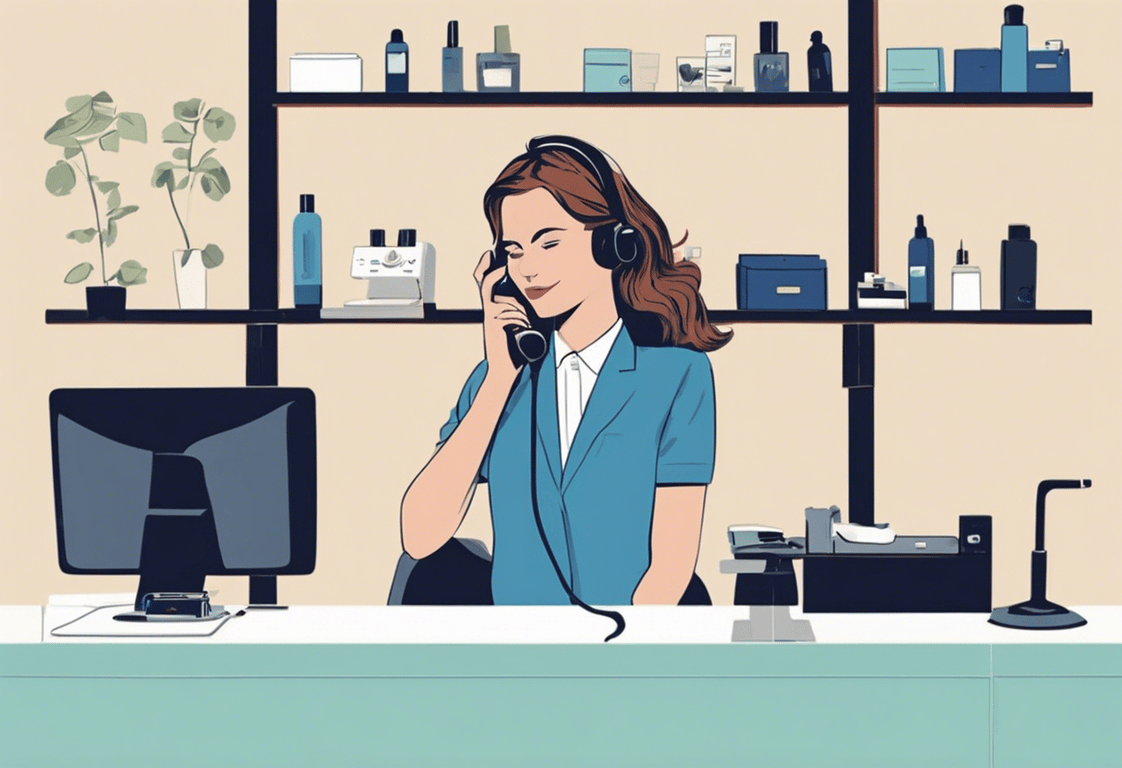
TABLE OF CONTENTS
Learn how to streamline email inquiries with automated responses using ChatGPT and Zapier.
If you own any personal service business, you know how important it is to respond promptly to customer inquiries. In this guide, I'll show you how to automate email responses using ChatGPT and Zapier.
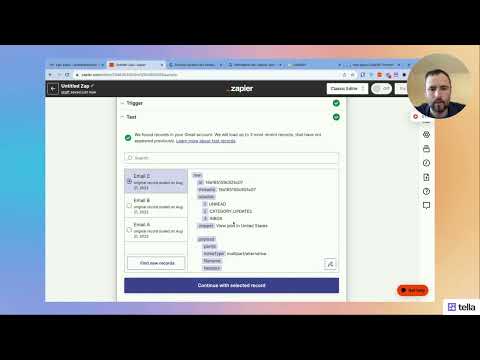
Why Automation Matters:
As a salon owner, you receive numerous email inquiries every day, from questions about prices to booking appointments. Manually responding to each email can be time-consuming. With automation, you can provide quick, consistent responses that leave a positive impression on potential clients.
As a salon owner, you receive numerous email inquiries every day, from questions about prices to booking appointments. Manually responding to each email can be time-consuming. With automation, you can provide quick, consistent responses that leave a positive impression on potential clients.
Creating Your Response Prompt:
To get started, you'll need to craft a response prompt for ChatGPT. This prompt should include essential information about your salon, such as prices, locations, opening hours, and booking links. Here's a sample prompt you can use:
To get started, you'll need to craft a response prompt for ChatGPT. This prompt should include essential information about your salon, such as prices, locations, opening hours, and booking links. Here's a sample prompt you can use:
"I own a hair salon in London. You are my helpful receptionist. These are facts about my business: [Insert prices here], [Insert locations here], [Insert opening times here], [Insert booking links here]. Based on this and our previous conversation, I'm suggesting this inquiry response: 'Hi [Client's Name], thanks for reaching out! Here are the details you requested: [Insert relevant information]. If you have any more questions or want to book an appointment, please feel free to ask. We're here to help!'"
This prompt is a starting point, and you can customize it as needed. You can find a link to this template in the description for your convenience.
Setting Up the Automation:
Now, let's set up the automation using Zapier. Follow these steps:
Now, let's set up the automation using Zapier. Follow these steps:
- Head to zapier.com and create an account or log in if you already have one.
- Click on "Create Zap" to start building your automation.
- In the trigger section, search for "Gmail" and select "New Email" as the trigger event.
- Connect your Gmail account and choose the inbox you want to monitor.
- Test the trigger to ensure it's pulling in the relevant emails.
- In the next step, select "ChatGPT" as the action app and choose "Create Conversation."
- Connect your ChatGPT account by providing your API key and organization ID.
- Map the fields as follows:
- User Message: Use the email's plain text body as the user message.
- Username: Assign the client's name.
- Assistant Name: You can set this to "Dorothy" or any name you prefer.
- Assistant Instructions: Copy and paste the inquiry response prompt you created earlier.
- Test the action to ensure ChatGPT generates the response correctly.
- In the final step, choose Gmail again as the action app, but this time select "Reply to Email."
- Map the "Thread ID" with the thread ID from the email you received.
- For "To," you can leave it blank, and Zapier will reply to the original sender.
- In the "Message" field, select the output from the ChatGPT conversation step.
- Test the action to ensure the automated response is sent.
Once your Zap is set up and running, it will automatically respond to email inquiries with the information you provided, personalized to each client. This saves you time and ensures potential customers receive timely and helpful responses.
If you encounter any issues during setup or need further assistance, feel free to reach out. You can find a link in the description to schedule a call with me. Automation can transform how you manage email inquiries for your hair salon, and I'm here to help you make the most of it.
Need help?
We can support you, book a free consultation here https://connex.digital/book/zapier
