Sync Outlook Contacts with OpenPhone
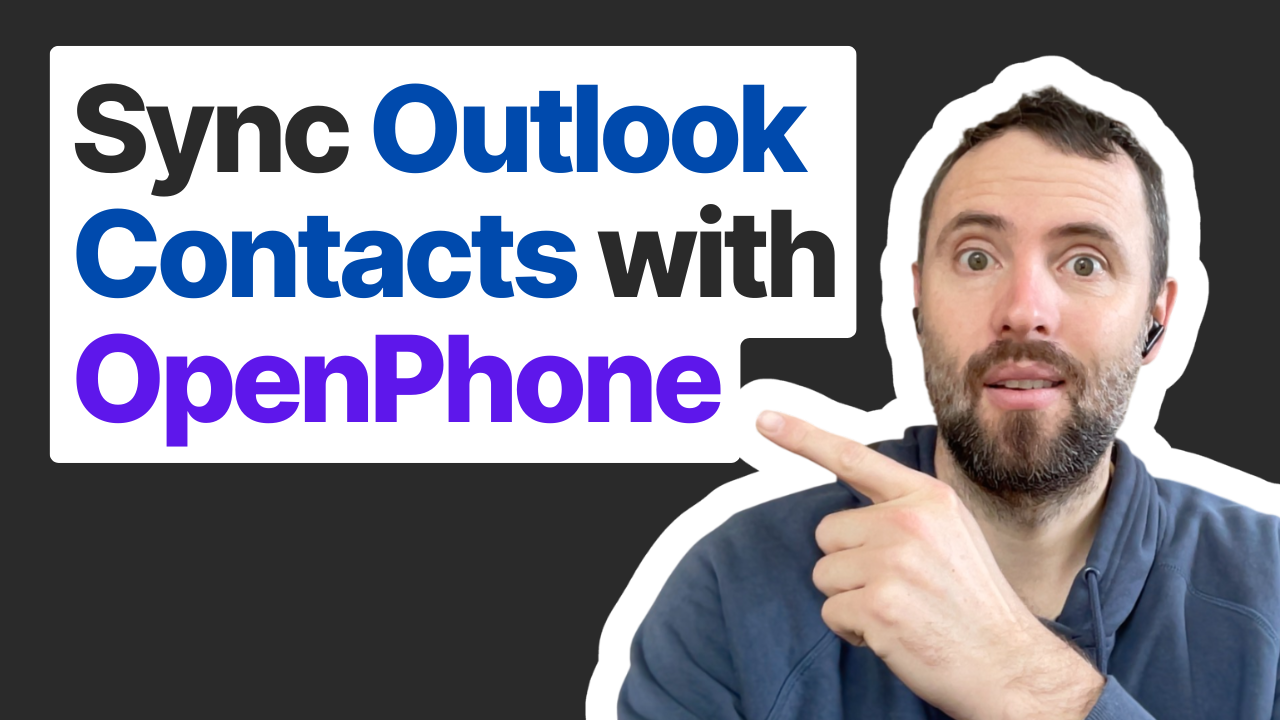
TABLE OF CONTENTS
Are you looking to streamline your contact management process and improve your communication efficiency? Integrating your Microsoft Outlook contacts with OpenPhone can be a game-changer for both personal and professional productivity. By automating this integration, you can ensure that any new contact you add in Outlook is automatically created in OpenPhone, saving you time and minimizing the risk of losing important contact information.

Let’s break down how to seamlessly connect these two powerful tools.
Step-by-Step Guide to Integrate Outlook Contacts with OpenPhone
Set Up Your Integration Using Zapier
To get started, head over to Zapier (zapier.com) where you’ll need to log in or create an account if you haven’t already. Once you’re set up, click on “Create Zaps” to initiate the integration process.
Select Your Trigger
For the integration, choose the Microsoft Outlook connector and set the trigger to “New Contact.” This means that every time you create a new contact in Outlook, it will trigger the action to create a contact in OpenPhone. You have the option to specify a particular folder in Outlook, but leaving it open will ensure all new contacts are integrated.
Test the Trigger
After configuring your trigger, it’s essential to test the setup. Zapier will pull an existing record from Outlook to ensure everything is functioning correctly. You’ll see fields like display name, given name, surname, and phone number — all of which are vital pieces of information that can easily be transferred to OpenPhone.
Create or Update Contacts in OpenPhone
Next, select the OpenPhone connector and set the action to “Create or Update a Contact.” This step is crucial, as it allows you to update existing contacts instead of creating duplicates. By mapping the contact details from Outlook, such as first name, last name, phone number, and company information, you ensure that all relevant data is captured in OpenPhone.
Utilize Unique Identifiers
Enhance your integration by incorporating unique identifiers. This feature allows OpenPhone to match new contacts with existing ones, ensuring that updates to contact information are synchronized without creating multiple entries.
Publish and Test Your Integration
After mapping all the necessary fields, hit continue, run a test step, and publish your Zap. Congratulations! Your integration is now live, and new contacts added to Outlook will reflect in OpenPhone automatically.
Why Automate Your Contact Management?
Automation is the key to maximizing efficiency in your workflow.
By integrating Outlook with OpenPhone, you not only save time but also enhance data accuracy and accessibility. No more hassle of manually entering contacts in multiple platforms—everything syncs effortlessly.
If you're using other contact management systems, like Google Contacts or various CRMs, or if you want to explore different messaging software integrations, you can implement similar processes as described above.
Ready to elevate your contact management with seamless integrations? Don’t let manual processes slow you down! Book a free discovery call with our team at Connex today, and let’s discuss how we can help you automate your workflows and improve your productivity. Click the link in the description to secure your call now!
Need support setting this up? We can help!
Discover how automating your contact management can streamline your business operations and enhance productivity. Book a call with us to explore tailored integration solutions that meet your needs.
